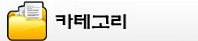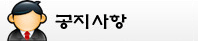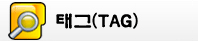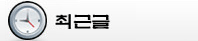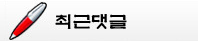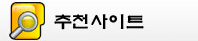'============'에 해당되는 글 10건
- 2021.10.12 sds
- 2016.03.06 부팅 USB 만들기
- 2011.06.15 유틸리티 한번에 설치하기
- 2011.06.15 ICO 파일 PNG 파일로 변환하기
- 2011.01.03 Display Resolution 1
- 2011.01.01 ЧTorrent 2.0.4 (build 22967) / utorrent 2.0.4 (build 22967)
- 2010.12.14 블로그에 위젯 설치하기
- 2010.12.13 JW Player 태그
- 2010.12.13 File Types Manager (Windows 7 아이콘 변경 프로그램)
- 2010.12.13 티스토리 블로그 타이틀 이미지로 바꾸기
'Computer > App.' 카테고리의 다른 글
| ICO 파일 PNG 파일로 변환하기 (0) | 2011.06.15 |
|---|---|
| ЧTorrent 2.0.4 (build 22967) / utorrent 2.0.4 (build 22967) (0) | 2011.01.01 |
| File Types Manager (Windows 7 아이콘 변경 프로그램) (0) | 2010.12.13 |


http://ninite.com/
'Computer > Tip.' 카테고리의 다른 글
| Display Resolution (1) | 2011.01.03 |
|---|

Ave Iconifer를 실행시키고,
ICO 파일이나 PNG 파일을 프레임으로 Drag & Drop 하면 자동으로
Ave Iconfier/temp 폴더 ICO 혹은 PNG 파일이 자동 생성됨.
'Computer > App.' 카테고리의 다른 글
| 부팅 USB 만들기 (0) | 2016.03.06 |
|---|---|
| ЧTorrent 2.0.4 (build 22967) / utorrent 2.0.4 (build 22967) (0) | 2011.01.01 |
| File Types Manager (Windows 7 아이콘 변경 프로그램) (0) | 2010.12.13 |

The display resolution of a digital television or display device is the number of distinct pixels in each dimension that can be displayed. It can be an ambiguous term especially as the displayed resolution is controlled by all different factors in cathode ray tube (CRT) and flat panel or projection displays using fixed picture-element (pixel) arrays.
One use of the term “display resolution” applies to fixed-pixel-array displays such as plasma display panels (PDPs), liquid crystal displays (LCDs), Digital Light Processing (DLP) projectors, or similar technologies, and is simply the physical number of columns and rows of pixels creating the display (e.g., 1920×1200). A consequence of having a fixed grid display is that, for multi-format video inputs, all displays need a "scaling engine" (a digital video processor that includes a memory array) to match the incoming picture format to the display.
Note that the use of the word resolution here is a misnomer, though common. The term “display resolution” is usually used to mean pixel dimensions, the number of pixels in each dimension (e.g., 1920×1200), which does not tell anything about the resolution of the display on which the image is actually formed: resolution properly refers to the pixel density, the number of pixels per unit distance or area, not total number of pixels. In digital measurement, the display resolution would be given in pixels per inch. In analog measurement, if the screen is 10 inches high, then the horizontal resolution is measured across a square 10 inches wide. This is typically stated as “xxx lines horizontal resolution, per picture height.” Example: Analog NTSC TVs can typically display 486 lines horizontal resolution, per picture height which is equivalent to 640 total lines from left-edge to right-edge.
from. Wikipidea, Direct Link : http://en.wikipedia.org/wiki/Display_resolution
'Computer > Tip.' 카테고리의 다른 글
| 유틸리티 한번에 설치하기 (0) | 2011.06.15 |
|---|
'Computer > App.' 카테고리의 다른 글
| 부팅 USB 만들기 (0) | 2016.03.06 |
|---|---|
| ICO 파일 PNG 파일로 변환하기 (0) | 2011.06.15 |
| File Types Manager (Windows 7 아이콘 변경 프로그램) (0) | 2010.12.13 |









'Blog' 카테고리의 다른 글
| 티스토리 블로그 타이틀 이미지로 바꾸기 (0) | 2010.12.13 |
|---|
&image=이미지주소 : 재생 전에 이미지를 보여주는 명령어입니다.
&logo.file=이미지주소 : JW player 5.x 부터 적용. 영상에 로고를 새겨넣을 수 있게 해줍니다. 재생이 되면 자동으로 사라집니다.
&logo.hide=false : 로고가 재생 후 사라지지않게 하는 명령어입니다.
&logo.position=top-left, top-right, bottom-left, bottom-right : 라이센스버전에서만 적용
&bufferlength=숫자 : 재생 전에 버퍼링시간을 지정하는 명령어입니다. 0
&icons=false : 재생중에 재생아이콘 (▶모양)을 보이지 않게 하는 명령어입니다. 기본값 true
&repeat=list, always : 연속재생시에 list, always 무한반복, 기본값은 false
&stretching=uniform, fill, exactfit, none : 영상출력설정입니다. uniform은 기본값입니다.
fill은 비율에 상관없이 영상이 꽉 채워서 나오게 됩니다.
exactfit은 비율에 맞춰 영상을 출력합니다.
none은 전체화면을 하더라도 원본 크기대로 나옵니다.
&playlist=none, top, bottom, right, left, over : none은 기본값, over는 재생을 하지 않을 시에 재생목록을 보여주는 값입니다.
&playlistsize=숫자 : 재생목록의 크기, 이 값은 영상에 할당되는 값이므로 이 크기에 따라 가로, 세로값도 늘려주셔야 합니다.
- File Types Manager (Windows 7 아이콘 변경 프로그램)
Windows 7에서 프로그램을 Portable로 설치하였을 경우 자동으로 아이콘이 연결되지 않는 경우 아이콘 지정하는 방법입니다.
Windows XP는 도구 – 폴더옵션 – 파일 형식에서 파일형식에 따른 아이콘 변경이 가능하였지만
Windows 7은 이 메뉴가 사라져 레지를 수정 하거나,프로그램을 이용해야 변경이 가능합니다.
레지 수정은 번거럽고 약간 어려울 수 있으니 수정하는 프로그램을 소개합니다.
자신에 OS에 맞는 버젼을 다운 받고 압축을 푸시면 됩니다.
Download FileTypesMan(x86) Download FileTypesMan for x64(x64)
(Free 웨어이며 설치가 필요없는 Portable 버젼 입니다.)

'Computer > App.' 카테고리의 다른 글
| 부팅 USB 만들기 (0) | 2016.03.06 |
|---|---|
| ICO 파일 PNG 파일로 변환하기 (0) | 2011.06.15 |
| ЧTorrent 2.0.4 (build 22967) / utorrent 2.0.4 (build 22967) (0) | 2011.01.01 |


'Blog' 카테고리의 다른 글
| 블로그에 위젯 설치하기 (0) | 2010.12.14 |
|---|


 Rufus.exe
Rufus.exe Ave_Iconefier.zip
Ave_Iconefier.zip